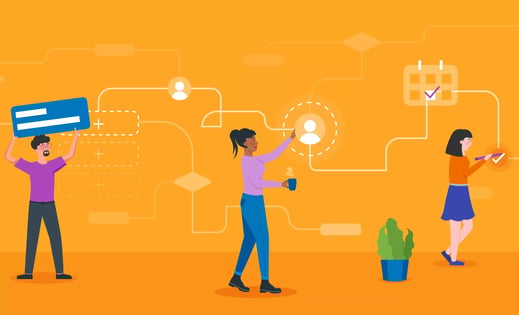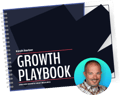A workflow is more than just a trendy term coined by online marketers. It's a sophisticated system designed to nurture leads and deliver qualified, warm leads to sales when those leads are at the point of making the buying decision. It's one of the key components of an effective inbound marketing strategy.
Workflows are designed with a starting point for an automated marketing action that is triggered in context by a user. The automation part allows marketers to take their inbound ingenuity to the next level by meeting the needs and demands of web users on the spot. A well-defined workflow that follows all possible leads is essential in providing more streamlined marketing to cover all aspects of users' actions, and nurture them through the buyers' journey.
Workflows drip-feed valuable content to leads based on where they are in the funnel, individually. As they progress, the workflows progress as well, continuing to offer the content that nurtures them from cold leads, to warm leads, to Marketing Qualified Leads (MQLs), and finally to Sales Qualified Leads (SQLs). Once they reach the SQL status, they are in the decision-making mode, and ready to speak to a sales rep.
Workflows are a powerful part of the HubSpot suite of marketing tools. Here is a step-by-step guide in understanding how to suitably utilize HubSpot workflows.
10-Step HubSpot Workflow Tutorial
Step 1: Before You Begin—Goals and Resources
Focus on two main aspects when setting up a workflow:
- A clearly defined goal
- The resources needed to meet this goal
In order to meet your goal, identify the appropriate resources, such as set values, contact properties, suppression lists, and internal emails. Decide the starting condition, i.e. when to place the contact in the workflow. Also, determine which type of workflow best suits your project—standard, property-based or fixed date.
Step 2: Setting Goals for Workflows
As a general rule, your workflows will be tied to content offers, which themselves are tied to stages in the funnel. So if someone downloads a Top-of-the-Funnel (TOFU) content offer, the goal of the attached workflow should be to get them to convert on a Middle-of-the-Funnel (MOFU) offer. Once they convert on a MOFU offer, the original workflow should halt, and notch a win in the metrics. Now, that lead is in a MOFU workflow, with the goal to download a Bottom-of-the-Funnel offer. And the practice continues until they are considered an SQL.
There are many advanced things you can do with workflows, but for the most part, lead nurturing should drive your goals.
Step 3: Choose a Starting Condition and Workflow Type
The starting condition you select should be one or more of the following: when a user completes an event, visits a particular webpage, joins a mailing list, or submits a form. These conditions can be varied according to variables including date and time.
As for the types of workflows, you have three options:
- Standard workflows are triggered by meeting a starting condition, such as downloading a content offer.
- Property-based workflows operate along a date-type property, i.e. birthday or expiration date.
- Fixed date workflows are set up according to a particular date you’ve determined.
Step 4: Creating the Workflow: Adding Actions
A workflow is comprised of functions that are referred to as actions. These can include setting a property value for contacts or sending automated emails. The most common actions are to send automated e-mails at set time intervals. However, there are many things you can do with workflows in HubSpot.
When adding an action to a workflow, there are four options:
- Delay indicates that an action is time sensitive to a date or time that you’ve selected within the workflow.
- If/then branch allows you to apply a different action to the workflow based on a user's activity.
- Lead nurturing applies to all automated emails and SMS sent in the workflow.
- Administrative takes the form of setting property values, triggers, tasks or lists.
Step 5: Understanding Workflow Settings
To make the most of a workflow, be as specific and focused as possible in determining the workflow behavior. Along this route, utilize workflow settings to streamline the process. Change the settings to determine if contacts are permitted to go through a particular workflow more than one time. Additionally, decide if there is a set time range or certain days of the week when the workflow should be executed. Other points to consider in the workflow settings include the option of removing a user from other workflows if they are in a specific workflow, and blocking of certain contacts from being added to a workflow.
Step 6: How to Use Branching Logic in Workflows
Not every lead will have the same expectations, demands or level of interest in your product or company. Therefore, you cannot have a one-size-fits-all approach all the time. For instance, if you send out a special, one-time offer, you may want to continue the workflow based on how the members of that workflow respond. This branch allows you to put a fork in the road, and have one automation path for those who took action A, and one path for those who took action B.
Most of the time, if the branches are lengthy and complex, it's better to use a branch to trigger a second workflow. But, if there's only one or two automations to trigger based on the if/then logic, you can map the entire thing without using additional workflows.
Step 7: How to Set Up Workflows for Internal Tasks
Another way you can utilize workflows is to work with internal tasks. Considered the behind-the-scenes tasks, these include setting or clearing contact property values, as well as establishing internal notifications to those on your sales teams regarding leads.
For instance, you can use workflow logic to send notifications when something needs completed based on a user's actions. If you want to notify salesperson A when a lead takes a certain action, workflows will allow you to trigger a notification e-mail to that salesperson to give them a heads-up that the action needs to be completed.
We have a system that grades your marketing score. But to give leads access to that system, we have to create their login credentials manually. When someone converts on the Growth Grader tool, we promise them their login information within 24 hours. It's easy to imagine multiple scenarios where this could end up being forgotten, resulting in the lead never getting access to the tool.
That doesn't make us look good.
To ensure leads are never forgotten, we send out internal notification emails to staff members when someone converts on that, specific offer.
Step 8: How to Manually Enroll a List or Contact into a Workflow
While automation is intended to do its job solo, there are times when you may want a manual starting condition. This intends for the workflow to begin following manual enrollment. Additionally, you can enroll a static list or individual contacts yourself, after which the workflow continues as determined by your goal.
When you are setting up your workflow, you can choose to enroll a list for the triggering effect. You can also enroll individual contacts into workflows from the contacts panel.
Step 9: How to Test Your Workflow
Once you’ve set up a workflow, it’s time to test it, and make sure it works before enrolling leads. A workflow that isn't working properly can really be annoying to the people enrolled in it.
Use an internal contact or test contact for this purpose. The test will send the faux user through the workflow so you can see how the workflow functions, or malfunctions, at each step. Remember, you can tweak your workflow as needed at any point in the process using the previous steps, actions and procedures.
Step 10: How to Measure Performance
After the workflow has been tested and put into operation, you can measure the success or failure of your workflow. Evaluate your workflow performance in the Actions, Performance or History tabs.
The first statistic you'll follow is how many have gone through the workflow and converted on the goal offer. If few are meeting the goal of the workflow, you may need to tweak it to get a higher conversion rate. You want as high a percentage as possible completing the workflow goals, so you'll know your lead nurturing system is working at a high efficiency rate.
See a video of HubSpot Workflows in action in HubSpot vs. WordPress.
Marketing Automation is a Force Multiplier
In addition to being able to pinpoint the intentions and desires of online users that are potential customers, you save endless amounts of time automatically nurturing your leads. Your marketing efforts can reach a massive scope without requiring individuals to shoot out emails one by one, while determining the best method for blogging and social media every single day.
Marketing automation covers all of this, while allowing you to control the automation in full from your fingertips. And, what's best, it allows you to tweak your lead nurturing based on scientific data to have an optimized approach. It's better than one-on-one lead nurturing, which may never reveal what works best, and what doesn't work at all.
Being able to access the metrics of your workflows effectiveness is golden.