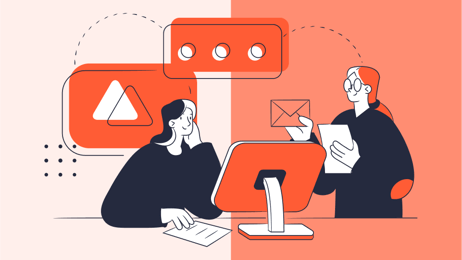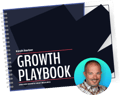If you're looking for a better way to organize and maintain your customer data, you may decide to switch to the HubSpot CRM. HubSpot's CRM is intuitive and easy to use, in contrast to cumbersome, difficult CRMs that suck up time, budget, and the patience of your team members. After dealing with those types of tools, the HubSpot CRM can be a refreshing change.
However, switching to any new tool can be challenging. You must handle the switch to a new CRM carefully. Your CRM houses all of your incredibly valuable lead and customer contact information. Your marketing team relies on the CRM for insights and analytics about customer behavior, and sales teams need it for an up-to-date view of the sales pipeline. Either way, it's a resource that your business needs. That's why it's crucial to get the swap right.
Switching To The HubSpot CRM
When switching to the HubSpot CRM, you don't want any significant disruptions to your day to day processes. Rather than moving everything over to the new CRM quickly, you should pace the transition out, and ensure the successful adoption of the new tool by your team. Here's the process we recommend for successfully migrating to HubSpot's CRM.
Step #1: Plan the Migration
If you were moving to a new city, you wouldn't just throw your belonging in your car and go. You would put together a moving plan. When you're switching CRMs, you should have the same approach. You need a plan. Otherwise, you'll risk losing or misplacing important customer data that took years to accumulate.
To start, you can ensure this information is migrated safely by designating a time frame for the switch. When will it take place? We recommend executing the switch in a few steps, during times where no one will be actively using your existing CRM. You'll need to designate time to clean up your data, update your sales pipeline, upload and test a small segment of your data, and the final, entire upload.
Your migration plan should include a timeline, due dates, and team members you will involve. This way, your team can prepare to focus on the switch, instead of intermittently making updates between other tasks.
Another critical factor that contributes to the timeline is where you're currently storing your customer. Is it another CRM, or are you starting from scratch? A migration from Salesforce, for instance, will take less time than uploading contacts from Excel spreadsheets. If your team is unable to commit to or perform migration tasks, HubSpot Support or a third-party resource can help.
Step #2: Clean Up Your Data
When you're ready to start the migration, the first step after planning is to consolidate all the data you currently have into CSV files. HubSpot provides best practices for standard formatting and a data template that provides context on structuring. You want to make sure the data is in a format the CRM can read.
Once your data is moved over to CSVs, the next step is to clean it up. There's an opportunity here to purge cold leads or old contacts from over four or five years ago. You should also conduct a quality check of your data.
Common data quality errors include:
- Typos, such as phone numbers with too many or too few digits, or email address with spaces or symbols that break the standard format.
- Misspelled domain names, company names, or email provides, such as gnail.com instead of gmail.com, or a web address that starts with ww. instead of www.
- Duplicate contact information, resulting in more than one contact record for the same customer.
Your data will decay, as people change jobs, switch companies, and move offices. Uploading too much-outdated information in a new CRM is just a waste of time, resulting in resources spent on non-responsive leads, or skewed performance results because of high bounce rates.
Step #3: Update Marketing and Sales Pipeline
Another essential step to migrating to a new CRM is making sure you have an accurate pipeline. You should document and update marketing and sales pipelines before moving any information to the new CRM. The HubSpot CRM has a lot of capabilities to add, track, and manage customer behavior data, but if you're starting out with outdated or incorrect information, it won't be very beneficial.
You can start by working with your marketing and sales team to update your contacts' lifecycle stages. Set each contact as a Subscriber, Lead, Marketing Qualified Lead, Sales Qualified Lead, Opportunity, or Customer. If you create a column in your master CSV file for lifecycle stage and put in the data there, you can upload it with the rest of your information.
With HubSpot's CRM, you can also track the progress of sales deals. To get the most from this feature, document where your Sales Qualified Leads and Opportunities stand before uploading their contact information. Updating this information will require the cooperation of your sales team, as they'll have the best read on which leads are actively moving forward. At this stage, you should also remove any opportunities that aren't active.
Before migration, it's also important to align with which sales team members own which deals. You can also create a column in your CSV with the set owners, and the CRM will assign them to those contacts.
Step #4: Import Some Data into HubSpot
Once you clean up your data and update your sales pipeline, it's tempting to go ahead and get all of your data into HubSpot right away. However, to make sure the migration is smooth, start slow. Get into the CRM first, and create any custom properties or fields you may need. HubSpot already has a lot to choose from, but depending on your industry, there could be additional fields you need to track.
Adding these properties also warrants a conversation with sales. Your sales team likely tracks and records different types of information to inform their outreach. If you do this before you implement the CRM, you can set everything up correctly. You can also avoid the creation of unnecessary, or repetitive fields.
After you've set custom fields in HubSpot, you can upload a set of data. It can be around 50-100 contacts. You can make sure you uploaded the contacts correctly, and it will help you get an idea for how the CRM works.
Step #5: Upload All Contacts
Then, it's finally time to upload contacts into HubSpot. At this point, HubSpot will guide you through the process. At one point, the platform will ask whether or not these contacts are your leads (that you did not buy from a list.) HubSpot does this to prevent users from spamming people who have not opted into messaging, which goes against their user agreement.
Putting The HubSpot CRM To Work
For many teams, HubSpot's CRM has been a game changer, providing the organization and visibility that teams need to be successful. And as you start to scale your company, HubSpot can grow with your organization. The CRM easily integrates with their robust marketing and sales tools and will help you extract even more value from your customer data.
Here at Lean Labs, we use HubSpot's CRM alongside HubSpot Sales and Marketing, and so do our clients. Over the years, we've learned how to get the most value from the platform, inspiring our one-of-a-kind savings guide. In this guide, we explain how we've helped first-time HubSpot users save up to 60% during their first year using it.
As an Inbound Writer for Lean Labs, Melissa writes about high-converting websites and customer-centric marketing. She's an avid traveler, with trips to Iceland, Ukraine, and Portugal under her belt. She currently resides in Wilmington, North Carolina with her dog, Morrie.